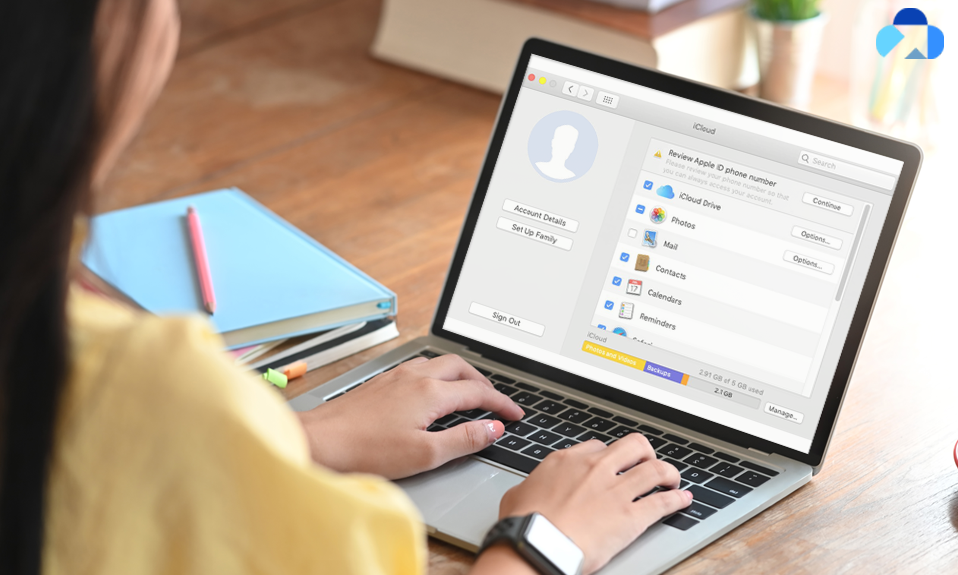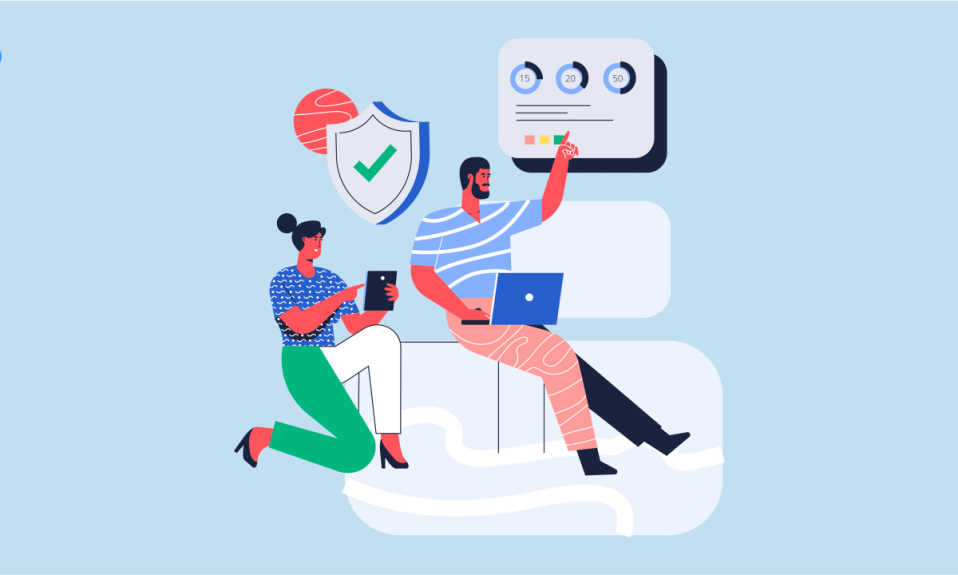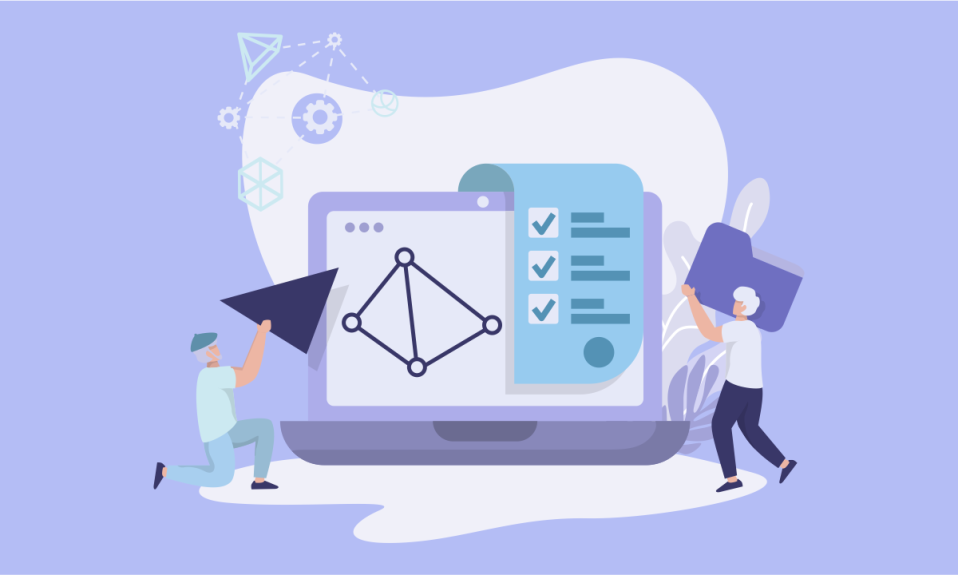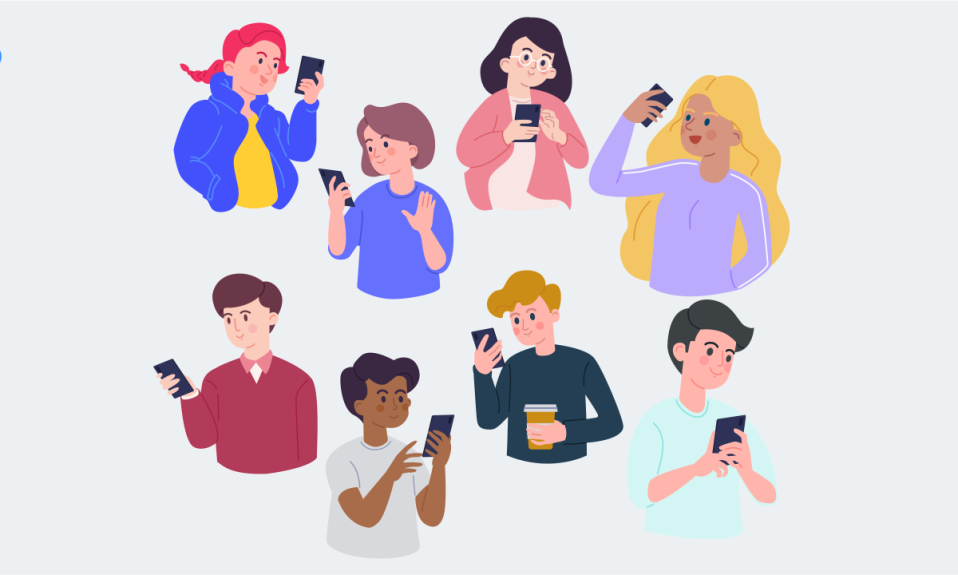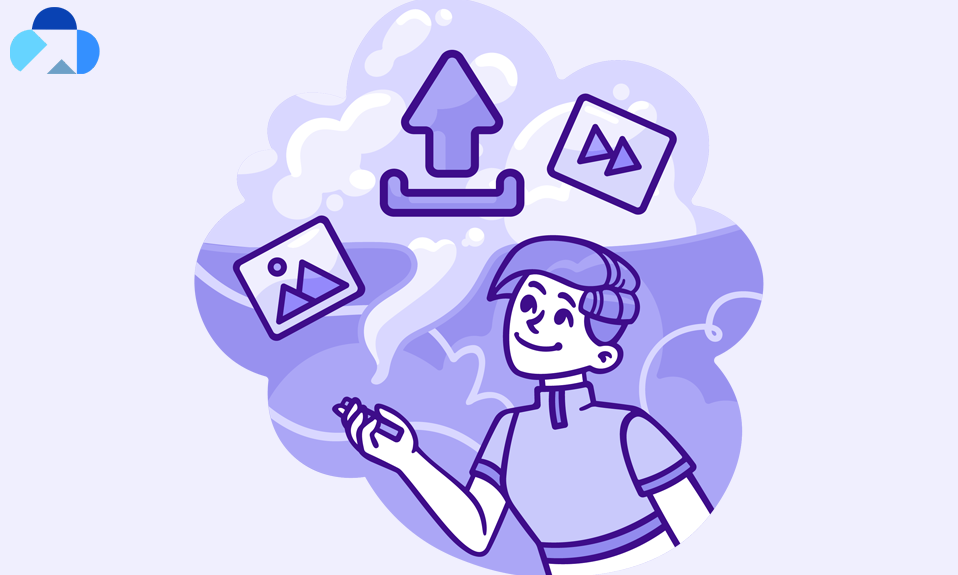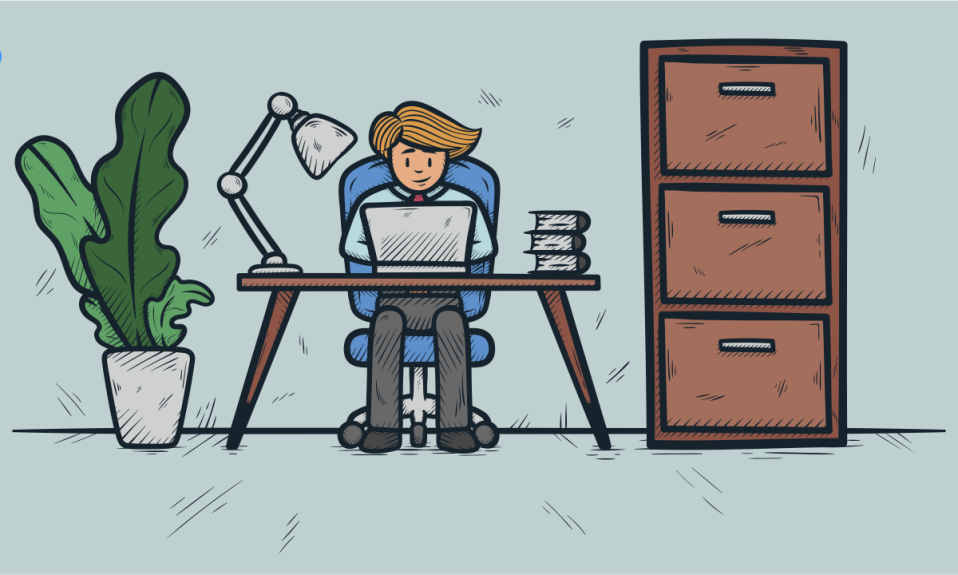
Cloud is an online storage service that stores your data online, secure, and makes that private too. Cloud storage is a very vast term as it can be used for different purposes, and by different individuals and companies, and corporate entities.
In this article, we will take a look at “how to access cloud storage.” Additionally, we will also include few cloud storage services for better ideas to store your data. The list we’re going to describe is most trustable and you can choose any of one to store, secure and private your data
Before You Access Cloud Storage
Before you access your cloud storage, make sure you have synced your data or storage to cloud service. The Cloud storage is connected with your Google account, and anyone can sign up for a free Google Account at any time, which is going to give them access to a bevy of free tools and services.
When you used to be able to store a very large number of documents that you created online using the Google Docs service, this has since has been expanded into a service called Google Drive, which is also the cloud storage service that Google Provides for anyone with a Google Account.
This article assumes that you wish to access the Google cloud storage for your Google Account, also known as Google Drive. Google Drive is a separate service also known as Google Cloud Platform, which is means for developing apps.
How to Access Cloud Storage
iCloud is Apple’s cloud storage and synchronization platform for images, videos, contacts, notes, and documents, as well as backups. Follow to learn how to access iCloud on iPhone, iPad, and Mac to see and manage your cloud storage.
iPhone & iPad
- Open Settings>Tap Your Name>iCloud.
- Here, you can check all the apps and data you can sync and use with iCloud.
- Tap a Toggle on the right hand side to turn on iCloud for a specific app.
Manage Storage
Tap iCloud Backup. Here, you can also see and manage all of the third-party apps that are using iCloud.
To get more detail on storage, tap “Manage Storage.” The iCloud storage will display. Here you can see at the top, you can check the overall storage that iCloud gives, and how much you’ve used.
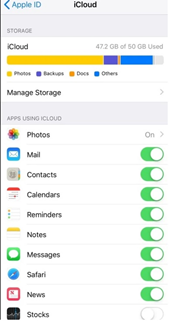
At the top, you can also see a high-level overview of the type of data you’ve stored in iCloud.in that section as well.
At the bottom of this screen is where you can find a more detailed breakout of what you’re storing in iCloud and how much data is associated with each of those items. You can tap any of them to see more detailed information about what you’ve stored in that particular item.
Mac
Open System Preferences>iCloud.
You’ll see the various apps and services you can use with iCloud.
Now, click the checkboxes on the left to turn them on/off. You cannot back up your entire Mac to iCloud, but you can do it with external drives, or third-party cloud services. If you want don’t know which third-party cloud service is right for you, you can visit Capebera.com for a third-party cloud service.
Note: If you’re away from your Apple devices, you can access your iCloud storage data saved at iCloud.com. You just need to login with your Apple ID and access your data.
Access Cloud Storage from another Device
The easiest way to access your cloud storage is a web browser; simply go to the cloud storage website and log in; your files will appear. You can even preview and analyze files online with OneDrive, and if you subscribe to the Office 365 service, you can edit Microsoft Office documents.
On other devices, you need to cloud storage app as we explained above. On Android phones and tablets, visit the Google Play Store to get the app for Dropbox and OneDrive.
You can see how the Dropbox folder appears on a PC compared to how it appears on an Android tablet. To do so, you open the Dropbox app. Files and folders are identical — and synchronized — between both devices.
How to Access Google Cloud Storage
In the list of Google Cloud Storage, Google Drive comes at first. If you’re already signed into a different Google account product, such as Gmail, then you can access your Google Drive by:
Just tap the grid at the top right corner of the Windows and click Drive option.
Offline Access:
You can also access Google Cloud Storage offline by installing the Google Docs Offline extension.
In Drive, click Settings and then in the Offline section, check the create, open and edit your recent Google Docs, Sheets, and Click Done. Right-click a file and turn on Available Offline.
How to View Google Cloud Storage Buckets
If you want to access your Google Cloud Storage buckets, follow the below steps:
First of all, select Tools>Cloud Code>Cloud Storage Browser.
Now, in the Cloud Storage pane, you need to search for your project and select it. In the list of buckets in your project, double-tap on buckets to open and see its contents.
In your buckets contain a folder, to display a folder’s contents, double-tap the folder. You can copy the name of the bucker of a file in a bucket, right-click the bucket or file and then tap Copy or Copy bucket/filename to clipboard.
Summary
Hey guys! This was the guide about “How to Access Cloud Storage.” Here, we’ve discussed a few of the cloud storage services that you can access. From there, you can not only access it but also manage the iCloud storage on iPhone.
If you want to access any other Cloud Storage service or Google’s cloud services, please let us know in the comment section. We would be glad to answer you!




![Best iPhone Photos Storage App [5 Free Apps 2021]](https://blog.capebera.com/wp-content/uploads/2021/10/Best-iPhone-Photos-Storage-App-5-Free-Apps-2021-958x575.png)