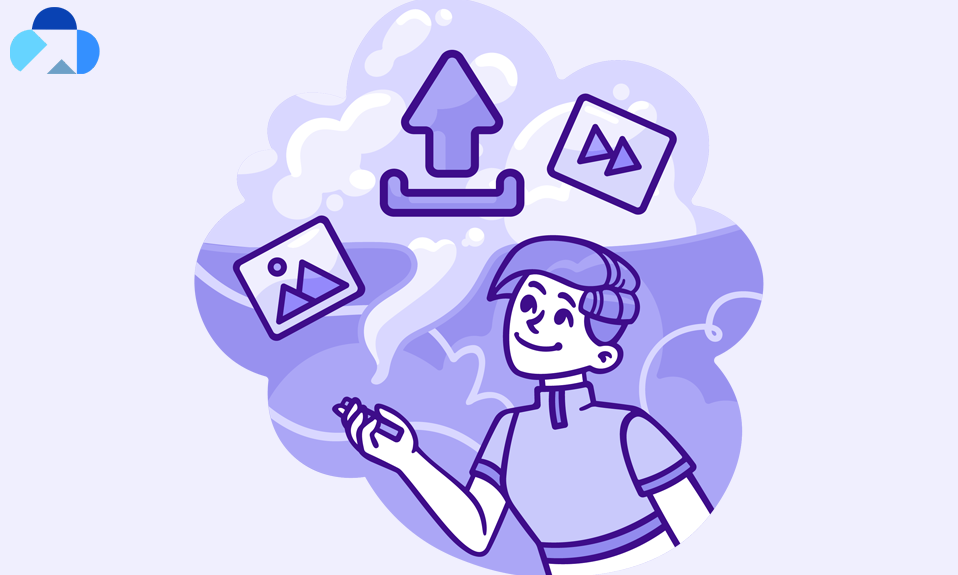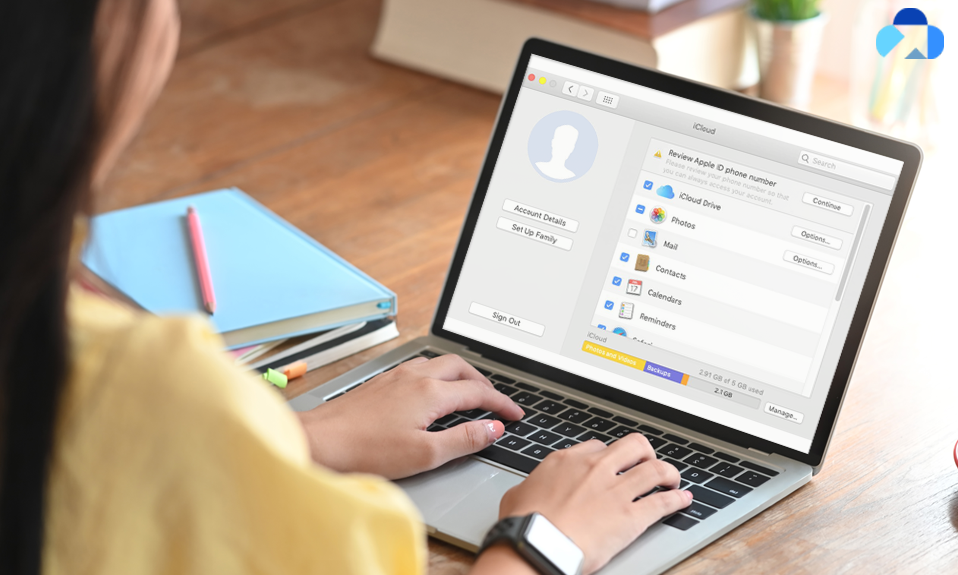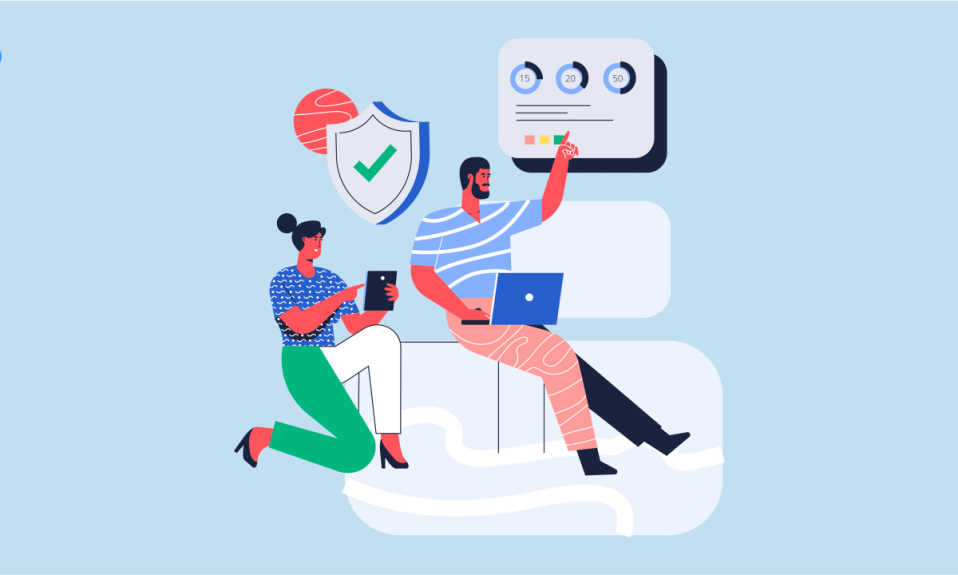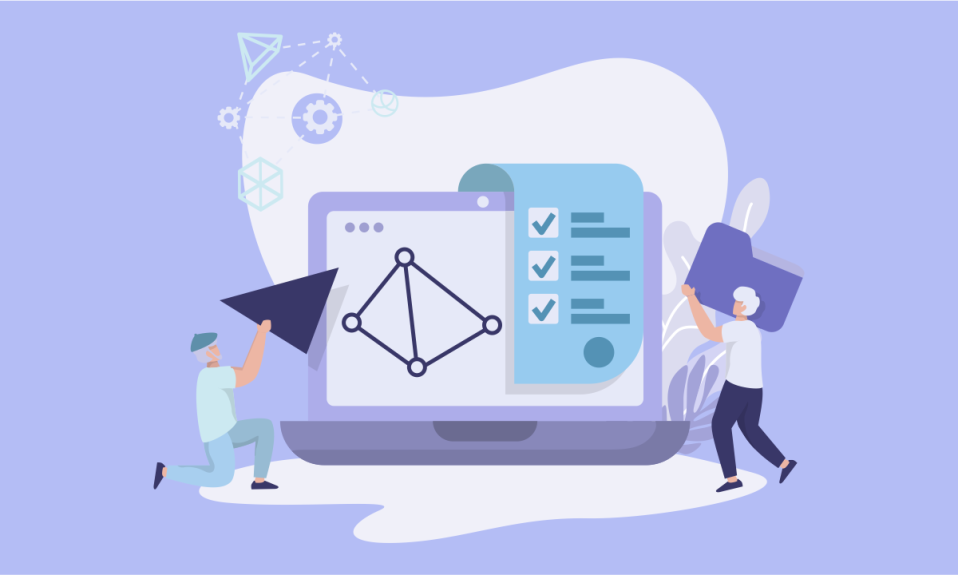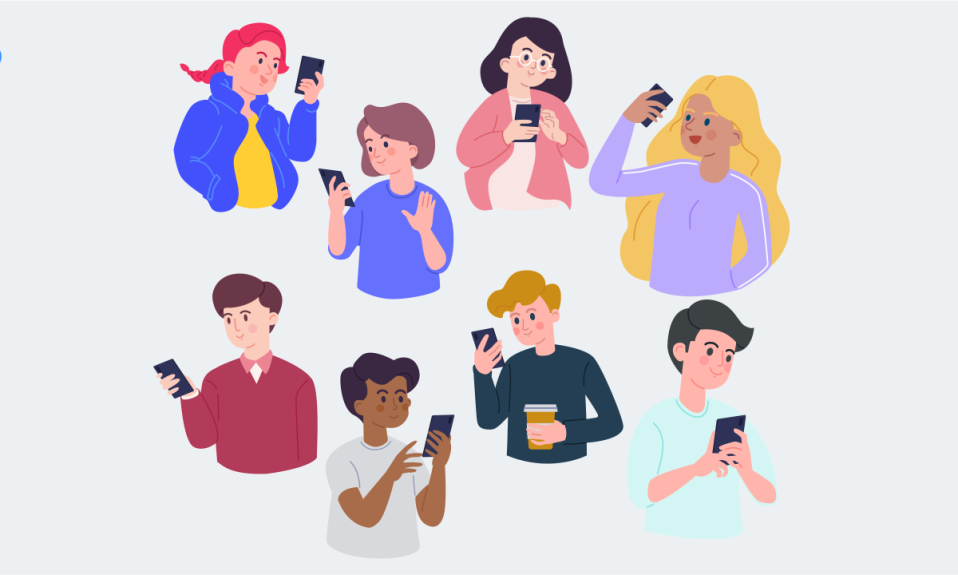iCloud is Apple’s cloud-based storage that securely holds your music, photos, videos, documents, and other storage. With iCloud, you can access your information across any of your devices. It’s an easy way to store important pictures, contacts, and documents, in case of something was to happen to your phone. Therefore, it’s good to have a backup on your device. You can do so with iCloud
Actually, iCloud is more than a storage service, it can do a lot of things. When you get a new iPhone, you can’t access anything without an iCloud. iCloud is something-without that your iPhone is nothing. And iCloud storage helps you to store anything on your iOS device.
In this article, you will learn about iCloud storage, and how to buy more storage on iPhone.
iCloud Storage Plans and Pricing
When you sign up for iCloud on your iOS device, you automatically get 5GB of free storage. And if you need more space in iCloud, you can upgrade to a larger storage plan.
You can upgrade your iCloud storage plan from your iPhone, iPad, iPod touch, Mac, or PC as well. iCloud has a complete plan and pricing from which you can choose the required storage.
5 GB. This is the free plan you get by default with a new iPhone. You can always choose to downgrade back to this plan even after subscribing to another one.
50 GB. This plan costs $0.99 per month and is generally plenty to back up both an iPhone and an iPad on the same Apple ID.
200 GB. This plan costs $2.99 per month and can be shared among all the devices in a family.
2 TB. This plan costs $9.99 per month and can be shared with a family as well
iCloud storage plans differ from country to country, you can take brief information on the iCloud cost below as per the country:
City: North America, South America, Latin America, and the Caribbean
| Storage | Brazil(BRL) | Colombia(COP) | Peru(PEN) | Canada (CAD) | Mexico (MXN) | United States4 (USD) |
| GB | Pricing | Pricing | Pricing | Pricing | Pricing | Pricing |
| 50GB | R$ 3.50 | $2800 | S/.2.90 | $1.29 | $17 | $0.99 |
| 200GB | R$ 10.90 | $8500 | S/.9.90 | $3.99 | $49 | $2.99 |
| 2TB | R$ 34.90 | $27900 | S/.29.90 | $12.99 | $179 | $9.99 |
Europe, the Middle East, and Africa
| Storage | Russia3 (RUB) | Armenia2,3 | Saudi Arabia3 (SAR) | Israel (ILS) | South Africa3 (ZAR) | United Kingdom3 (GBP) | Egypt3 (EGP) | Norway3 (NOK) | Iceland2,3 (USD) | Belarus2,3 (USD) |
| GB/TB | Pricing | Pricing | Pricing | Pricing | Pricing | Pricing | Pricing | Pricing | Pricing | Pricing |
| 50GB | 59 p. | $1.19 | 3.69﷼ | ₪3.90 | R14.99 | £0.79 | £18.99 | 10 kr | $1.23 | $1.19 |
| 200GB | 149 p. | $3.49 | 10.99﷼ | ₪11.90 | R44.99 | £2.49 | £54.99 | 29 kr | $3.71 | $3.49 |
| 2TB | 599 p. | $11.99 | 36.99﷼ | ₪39.90 | R149.99 | £6.99 | £189.99 | 99 kr | $12.39 | $11.99 |
Asia Pacific
| Storage | India3 (INR) | Singapore (SGD) | Australia3 (AUD) | Malaysia (MYR) | New Zealand3 (NZD) | Thailand (THB) | Taiwan3 (TWD) | Vietnam (VND) | Japan3 (JPY) |
| GB/TB | Pricing | Pricing | Pricing | Pricing | Pricing | Pricing | Pricing | Pricing | Pricing |
| 50GB | Rs 75 | S$ 1.28 | $1.49 | RM3.90 | $1.69 | ฿35 | NT$ 30 | ₫19000 | ¥130 |
| 200GB | Rs 219 | S$ 3.98 | $4.49 | RM11.90 | $4.99 | ฿99 | NT$ 90 | ₫59000 | ¥400 |
How to Buy More Storage on iPhone, iPad, or iPod Touch
When you choose the best plan as per the storage requirement, you can go ahead and buy storage. Here’s you can learn how to buy more storage on iPhone.
- Open the Setting app on your iPhone and then tap your name at the top of the screen.
- Tap iCloud and then tap “Manage Storage,” if you’re using iOS 10.2 or older, tab “Storage.”
- Here, if you don’t have any current iCloud storage subscription, tab “Buy More Storage.” And, if you already have a plan and want to increase it, then tap “Change Storage Plan.”
- Now, on the Upgrade iCloud Storage page, choose a plan. Tap “Buy” and enter your Apple ID password to complete the transaction.
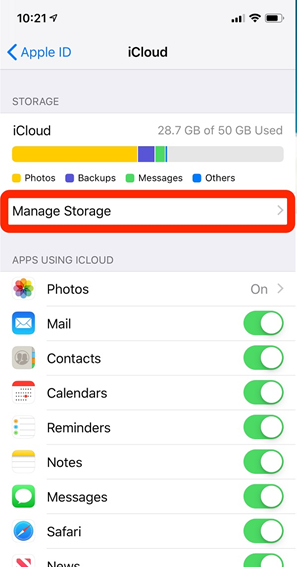
How to Buy More Storage on Mac
If you’re using Mac currently, then don’t worry, you can easily buy more storage on your Mac. Here’s what you need to do.
1. Tap Apple Menu>System Preferences, then tap Apple ID.
- If you’re using macOS Mojave or earlier, you don’t need to tap Apple ID.
2. Tap iCloud.>Manage >Change Storage Plan or Buy More Storage, and choose a plan.
3. Tap next and enter your Apple ID password.
Note: You can also upgrade storage on Windows PC by going to iCloud>Storage>Change Storage Plan. Choose the plan and tap next. Enter your Apple ID password and then tap Buy.
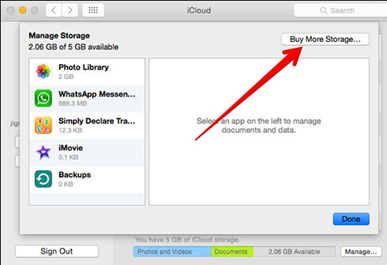
How to Downgrade Storage on iPhone, iPad, iPod Touch
If you’ve already had an iCloud storage plan but now want to downgrade it, you can do by following the same steps as you followed to upgrade your storage. Here’s what you need to do.
1. Open the Setting app on your iPhone and then tap your name at the top of the screen.
2. Tap iCloud and then tap “Manage Storage,” if you’re using iOS 10.2 or older, tab “Storage.”
3. Under Manage Storage, tap “Change Storage Plan.”
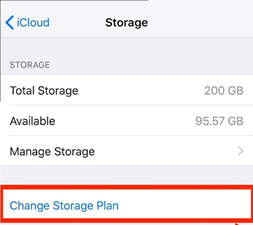
4. Now, tap on Downgrade iCloud Storage option, and enter your Apple ID password, and choose the amount of storage you want, then tap Done.
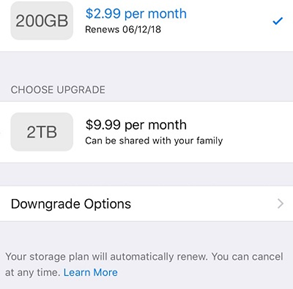
Note: Remember that when you downgrade your iCloud storage plan, the storage decreases take effect after your current month or annual subscriptions end.
How to Get More Storage for free on iPhone
If you don’t want to pay for storage, you can also practice few tips to access more storage without spending even a penny. If you want to know how? So Read on.
Delete your unused games
Many gaming apps are small, but there are some that can take up more than 1 GB of space because of 3-D graphics. Delete them to free up space on your iPhone.
Find out which apps are taking up the most space
You can see which apps are taking up the most space in just a few moments.
Head to Settings > General > Storage & iCloud Usage, and then click Manage Storage. If you don’t use of them, then delete them.
Delete unnecessary data and documents from apps:
Delete the data you no longer useful to them and documents like unnecessary PDF and etc.
Clear your browser history
We know it’s annoying having to log in to all your favorite sites again, but your browser history takes up a LOT of memory.
Delete old voicemails
Voicemails aren’t the worst culprits when it comes to hogging data, but it’s always a good idea to delete them if they’ve been building up.
Use Photo Stream
Optimized your phone storage by using other Apple-free apps. For example, use Photo Stream to store all your photos and videos that don’t count against your iCloud storage.
Optimize your phone storage
Another way to optimize your phone storage is to reduce the size of your images, delete the repeated ones as well. Don’t worry, you don’t need to do so, iPhone will do it for you.
To reap the benefits of this, go to Settings > Photos & Camera > turn on iCloud Photo Library > select Optimise iPhone Storage. This should mean that you’ll never have to panic-delete photos again.
Use Online Storage Service
Even after practicing above method, you still need more storage, then we recommend you to use free online storage service. You can visit Capebera.com for free access of the extra 5GB storage for your data. It’s free to use and you can do more than the data storage. For more information, visit Capebera.com
Summary
Hey guys! This was the guide about “How to buy more storage on iPhone.” If you don’t know how you can upgrade your iCloud storage plan, then this guide would definitely help you. This guide will also help the users who need more storage but don’t want to buy it; follow the last section of this article and you will easily access extra storage without paying.
Hope you find this article helpful and informative. If you have any queries regarding this article, please let us know in the comment section below. We would glad to answer you!