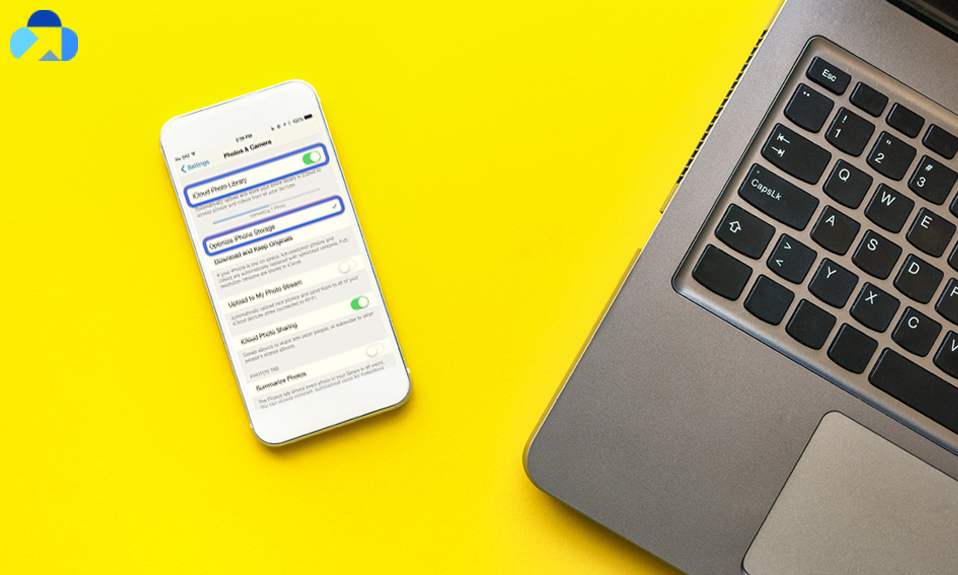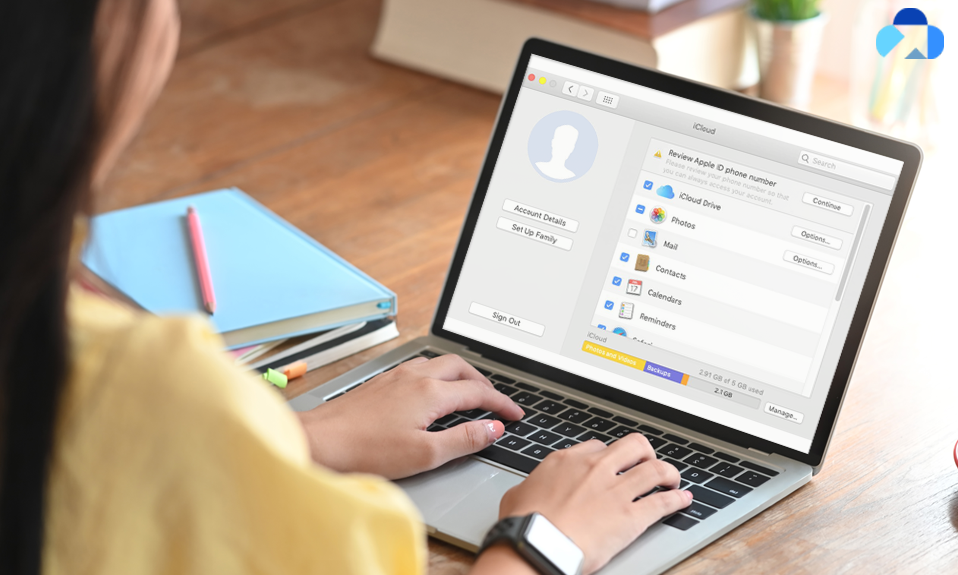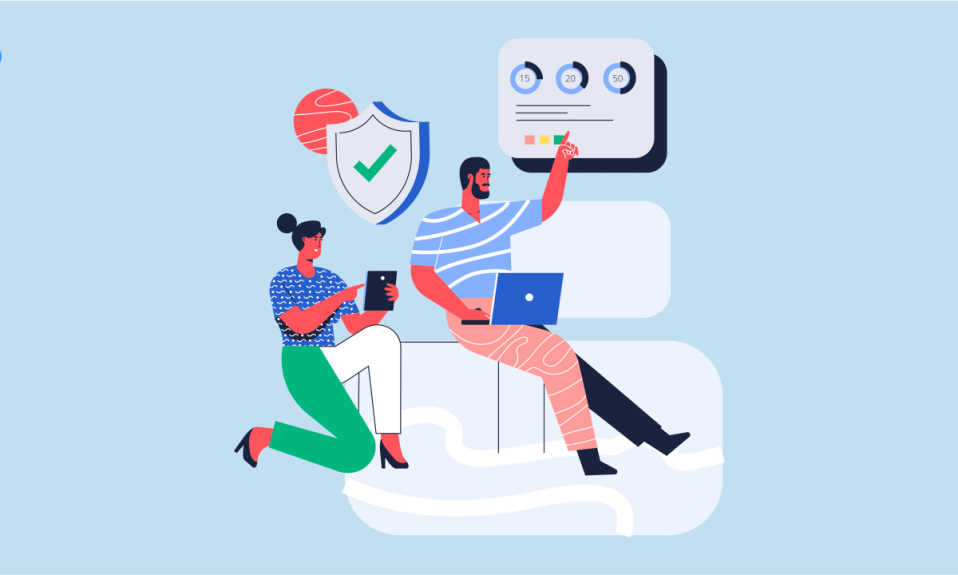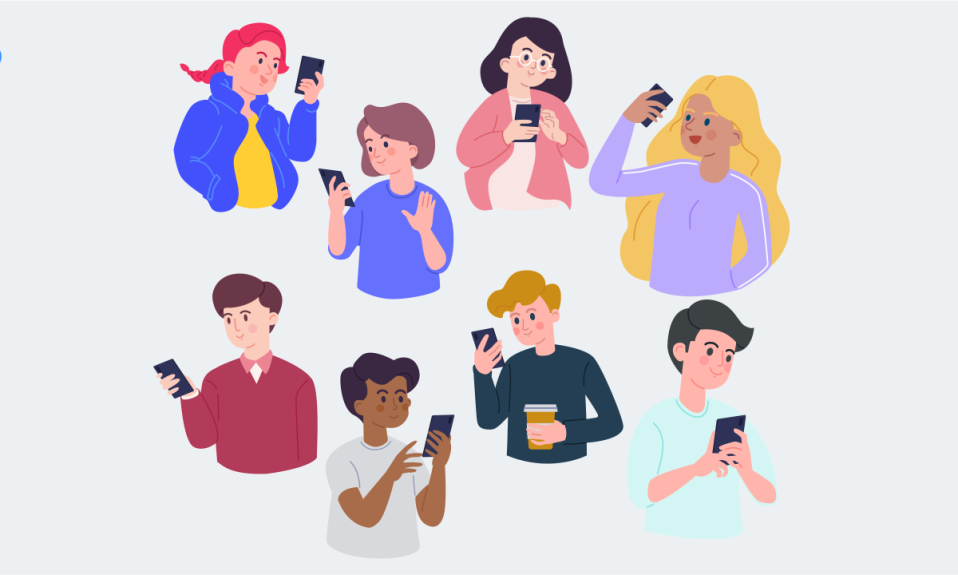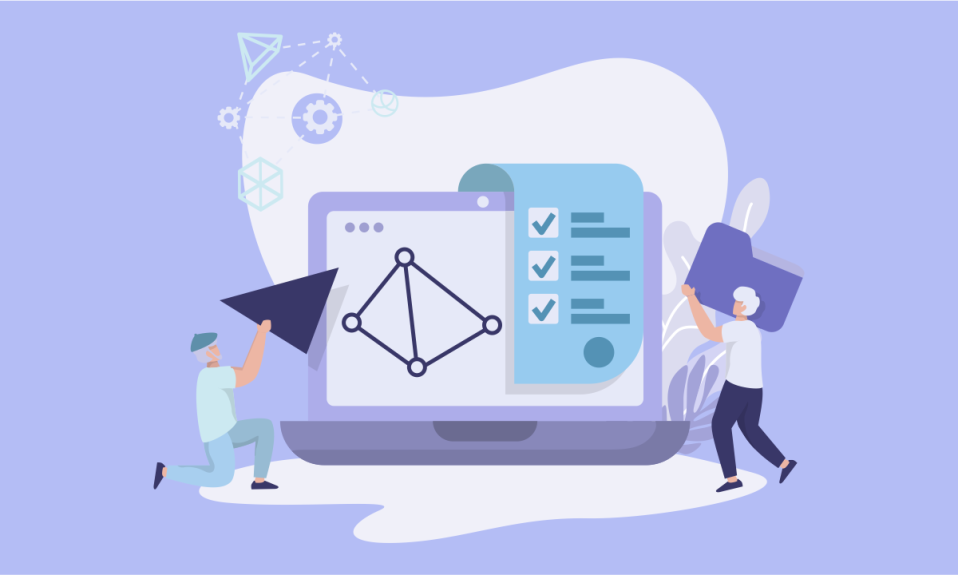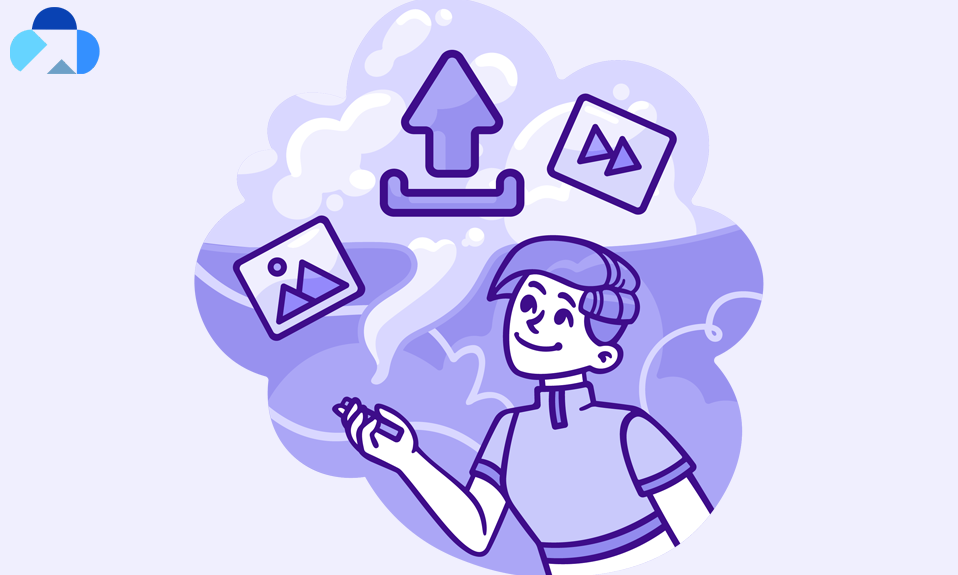We know how important files are for you. When you lose your files by mistake, it created a lot of problems for you. Although, it was a problem decades ago because now technology has developed so much. Thus, it makes things easy for you.
A few years ago, you can’t even think about data recovery or that you can recover your deleted or lost files. But, now not only thing you can even find and restore the deleted and lost files. You may be wondering how it is possible, but guys it is possible. In this article, we will tell you how you can find and restore the files. Read on.
Where You Can Find Deleted Files
Sometimes you accidentally delete your data and thus you think that you’ve lost it. Fortunately, whether you accidentally delete your data or intentionally, deleted data won’t delete soon. It will first transfer to the Recycle Bin and to permanently delete the data, you need to delete it from the Recycle Bin.
So, when you couldn’t find your data, make sure to check the Recycle Bin. Recycle bin stores all your deleted files and folders till then you do not delete the data from the Recycle Bin itself. Make sure once you delete the data from the recycle bin, it won’t be recovered at any cost. You can find the recycle bin on your home screen-the Dustbin icon. Remember, the deleted item will be retained in recycle bin for 30 days. After 30 days, your data will automatically be deleted from the Recycle bin.
Note: On iOS devices, you can find Trash Folder/Recycle Bin in the Finder.
How to Find Files on Computer
It may you don’t lost your data, you just couldn’t find it. So, we recommend you first try to find your data. To ease the effort, you can use the search bar to find out your file. But, make sure you need to remember the file name.
You just need to type the file name in the search bar. You can find the search bar in the left corner. Once you type the file name and if it’s available on your system, it will start showing on the screen. Hit Enter and open the file.
And if doesn’t show anything, it means you’ve lost your data or go for the next step to confirm.
Find Your Files using File Manager
If the first technique couldn’t help you to find out the file, go to your file manager on the system and try to find the file. Check each and every folder. In each folder, press Ctrl + F to use the search bar option and type the file name properly, and hit enter.
If the file would available in that particular folder, the file will be present in front of you, otherwise, it will show “no item found.” Like this, you can check other folders as well. Hopefully, you will get the file or data.
Sometimes it happens, when our data in on our system, but it doesn’t appear in the search bar so that’s why you should keep your eye open on each file while searching.
Check Files On Backup
If you still can’t find the files on the system with the above method, then you should check your backup to get the file back.
If you created a backup for your device on daily basis then you can easily find your file in the backup storage. If you’re using Windows, then check your cloud storage and if you’re using iOS, then you should check the iCloud or iTunes backup to find and restore your files.
Once you find the file, you can download it from the backup. When you download it, the files will download in the specified location or if you’ve already set the location, find your files in mentioned section. Downloading files from the backup will not delete them from the backup storage, it will stay in the backup storage and on your device as well.
But, if you have never created a backup for your device, then you can’t get back your data using backup storage. It is always recommended to the user you should store all your data into cloud service where your data stays safe and secure. No one can touch and harm your data. In case of any default with the system, you can easily get back your data via cloud storage.
There is various types of cloud storage services are available. In the last section of this article, you can find the best cloud storage service.
How to Restore Files
Finding file games has ended now; it’s time to know how to restore deleted or lost files. Watch how to know more ahead?
First of all, the very first way from where you can restore your files is Recycle Bin. We’ve already discussed about Recycle Bin, here we will know how to restore files from Recycle Bin.
- On the desktop, double-click the Recycle Bin icon.
- It will show the files that are currently in the Recycle Bin. Right-click the file you wish to restore and select Restore from the menu.
- Then select Restore this item from the drop-down menu.
- The file will be moved back to its original location.
Another way to recover your data is using cloud backup. As we’ve already told you about cloud storage in the above section but here we will tell you the best cloud storage service to recover your data.
You can use Capebera website to store your data as its 100% reliable and secure. Additionally, Capebera-cloud storage platform gives you free 5GB storage and if you need more storage, you can upgrade it. Capebera paid version is 50% cheaper than the other options. Its paid version is quite nice and offers a variety of services such as password encrypted file sharing, create workspace and specially you can organize your data and discover it without any hassle.
Visit: Capebera
Other Best Cloud-Storage Services
- Amazon Cloud Drive
- Apple iCloud
- Box
- Carbonite
- Dropbox
- Google Drive
- Microsoft OneDrive
- Mozy
Summary
Hey guys! This was the guide about “find and restore files.” In this article, you will learn how you can find and restore the deleted files. As we told you that deleted files are temporary and it sent to the first Recycle Bin. Learn how you can restore the files from recycle bin.
Hope you find this article helpful and informative. If you’ve any queries regarding this article, please let us know in the comment section. We would be glad to answer you!